OBS Master User Guide
Application usage
Initial screen
Selecting a local working directory
There are several ways to select a working directory.
Selector Screen
From the first screen, tap on the Project or Package buttons, and select a file-system location.
Note that no matter which one you use, the selected path will be analyzed, and either just the Project, or Project and Package information will be loaded depending on which kind of path it is.
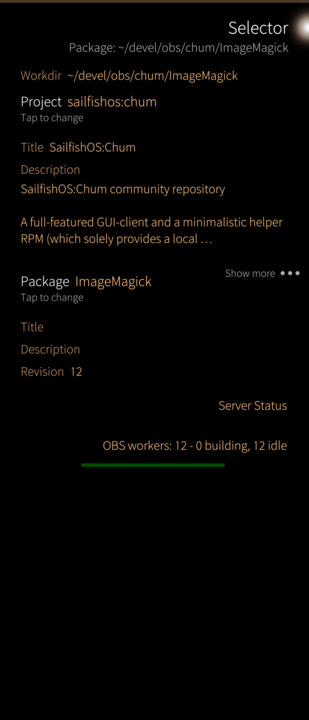
Project Screen
On this screen, tapping the Local Packages control will bring up the path selection dialog, this time starting from the current project path.
Selecting a new directory will switch the Package information, but leave Project alone.
Editing Meta data
- From the first screen, select a package or project. Proceed to the Package (or project) screen by navigating right.
- Pull down the menu, select Meta, or Project Config.
- Once the meta file is loaded, a new screen will slide in.
The Editor
The Meta viewer includes a basic line-based editor.
For each line in the file, you can long press on it, and select some editing functions.
- Delete removed the tapped line
- Add below will insert a new line below the tapped line
- Edit allows you to edit the contents of the tapped line.
- Mark will set a selection start or end marker (see below)
Marking, Copying, Pasting
Choose the Mark option twice on differing lines to select a consecutive area in the text. Once such a selection has been made, a Pulley Menu will be available at the bottom of the page.
There you can cut, copy, paste the selected range of lines.
Project screen
TO BE WRITTEN...
Package screen
TO BE WRITTEN...
Settings
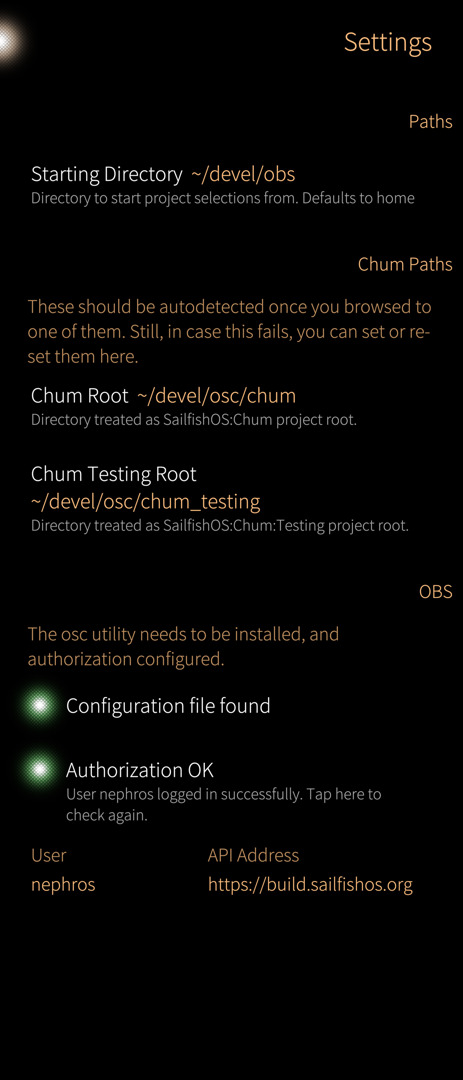
The Settings Screen
Starting places
The Starting Directory and Starting Project controls can be used to set the starting point of selection dialogs for the local directory, or the remote project, respectively.
Chum Paths
Two local paths which are treated as checked-out versions of the Chum and Chum:Testing projects, and are used to switch between them in the app.
These should be auto-detected once you browsed to one of them. Still, in case this fails, you can set or re-set them here.
Limits
Size Limit limits the size of downloaded (checked-out) files. Note that limits are stored per-package, and this global limit will only be used in cases where none is set there.
OBS
This section is informational, and shows whether the local setup of the osc tool is okay, and the app has successfully parsed its config, and logged into the remote API Server.
OBS Master Documentation Copyright (c) 2023 The OBS Master contributors. This document may be used under the terms of the Creative Commons Attribution Share Alike 4.0 International License.